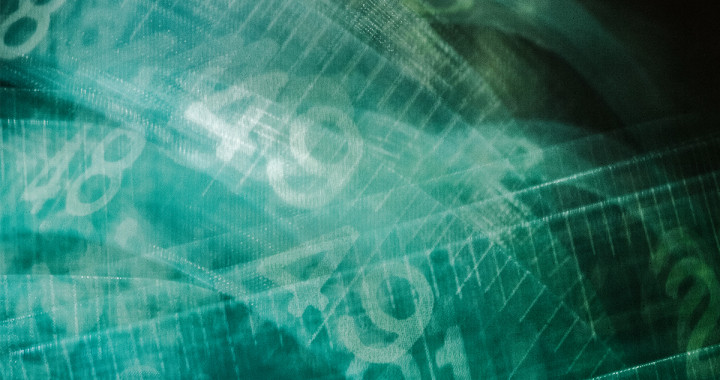At the end of the day, if you publish content, your goal is to be read. Otherwise, what are you writing for? If you publish, odds are that you also share that content on a social media account. How are you tracking your impressions earned with this? Various social media services can give you engagement and clickthrough rates, but with the power of Google Analytics, you can actually see how your visitors from individual social media services browse your site. The ‘Campaign’ feature is something we can use to get some insight into these measurements.
“Every line is the perfect length if you don’t measure it.”
― Marty Rubin
GA Custom Campaigns

Google has a pretty helpful doc on the different aspects of their Custom Campaign attributes.
In short it uses query string parameters to help Google Analytics track how your visitors arrive. Query string parameters are parts of the URL that look like ?utm_campaign=xxxxx&utm_source=xxxx. When these are defined, we can go into our Google Analytics dashboard, and under the ‘Acquisition’ menu we can use the ‘Campaigns’ section to view any of the variations we’ve provided in our Custom Campaign URLs.
When and How to Use Custom Campaigns
Alone, Google Analytics will give you quite a bit of information about how people arrive at your site. Where campaigns come in though, is when you use any sort of advertising, promotion, or content marketing. Say for instance you run an ad on Facebook, or Twitter. Instead of just knowing people followed your link from one of those platforms, when providing the URL for your ad, include some of the query string parameters to build a custom campaign URL, and really see the results of that paid ad.
Want to build a Custom Campaign URL now? Google has created a Campaign URL Builder to help.
How Post Promoter Pro uses them
Since Post Promoter Pro is designed to help you maximize your Social Media presence, it also is designed to help you measure it’s effectiveness. In the Post Promoter Pro – Social Settings page, you’ll see a set of options for ‘Analytics’:

We offer 3 options, no tracking, simple tracking which simply appends a unique number to this share, so you can track it, and Google Analytics Tags, which uses the above mentioned ‘Custom Campaign’ attributes. By enabling this 3rd option, you can view how well your posts shared specifically with Post Promoter Pro, are doing via social media:

With statistics like this, we can help identify how successful our campaigns are on specific networks, and which types of content our different audiences react to. So since Post Promoter Pro also shares across multiple days, it uses the ‘utm_content’ tag as the different times a specific post was shared. This helps us track down our ideal number of times we should share a post after it’s published, before it’s run it’s course and worn out the audience. You do this by selecting a 2nd measurement.

What we are left with is the collective results of all shares from Post Promoter Pro, on Twitter, and their impact as time goes.

The `0` value is the first time a post is shared, when publishing. `1` is the 2nd time it’s shared, and so on. You’ll see that with this site, it’s been shared up to 6 times for some posts. You’ll also notice that the most popular times for these campaign links to be clicked on the 1st, 3rd, and 5th shares. Using this information, we can break down the most successful times for us to share content, with this site.
Go forth, and publish…but be sure to track it
As the quote above says, if you don’t measure, how do you know where to define success. Using Google Analytics to monitor your efforts can help you define goals and then work towards them.
Featured image by Sonny Abesamis via Flickr & Creative Commons